
站长学院
You can now free install our themes automatically with Magenting.com - professional Magento hosting.
Initial installation
1. Copy files from the package theme/ dir to your Magento Directory.
PSD/ dir in the package holds PSD source files.
2. Navigate to Backend->System->Configuration->Design->Themes Tab and set all fields to grayscale value.
3. Navigate to Backend->System->Configuration->Content Management Tab and set "Enable WYSIWYG Editor" to Disable by Default value.
Now do the following actions from the admin side.
Create category for main navigation menu
In order to get the main navigation visible, you need to create at least one active subcategory in the root folder. Category should be subcategory of the Root (default) category. Category must be active to be showing in the main navigation. Wiki: How to create new categories in Magento
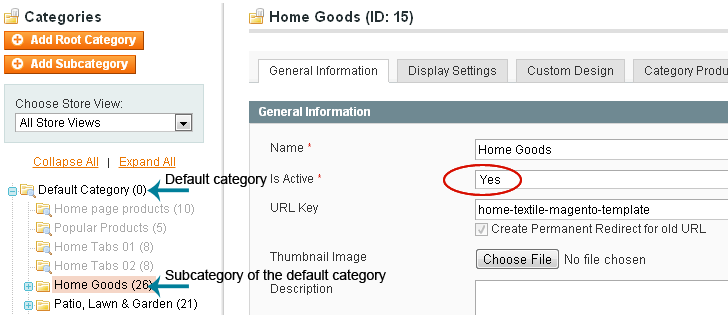
Create hidden categories
Create 2 categories as subcategories to your theme default category. They must be inactive to be hidden in the main navigation. These categories will be for "Home page products" and "Popular products". Remember the IDs of these categories. See the image below.
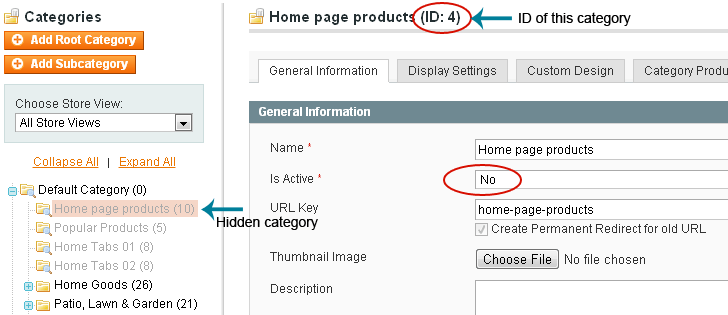
Video tutorial by Template-help.com: How to add a category
Once categories are created it is good to add several products to them. Video tutorial by Template-help.com: How to add a simple product
Do not forget to keep indexes in touch. System->Index Management
Create Static Block left_info_block
Go to CMS->Static Block to add new static blocks.
Do not forget to replace "PopularProductsCategoryID" with the ID of one of the created categories.
| Block Title* | left_info_block |
| Identifier* | left_info_block |
| Store View* | Select correct store view |
| Status | Enabled* |
| Content |
Create Static Block home_page_header_block
Go to CMS->Static Block to add new static blocks.
| Block Title* | home_page_header_block |
| Identifier* | home_page_header_block |
| Store View* | Select correct store view |
| Status | Enabled* |
| Content (This is a Home page slider content) |
Create Static Block right_info_block
Go to CMS->Static Block to add new static blocks.
| Block Title* | right_info_block |
| Identifier* | right_info_block |
| Store View* | Select correct store view |
| Status | Enabled* |
| Content |
Edit home page
Go to CMS->Pages and Edit/Add home page
| Page Title* | home |
| URL Key | home |
| Store View | Select correct store view |
| Status | Enabled* |
| Content Do not forget to replace "HomeProductsCategoryID" with the ID of one of the created categories |
|
| Layout | 3columns* |
| Layout Update XML |
We also recommend adding lightbox extension to your magento
Other guides
- How to change the skin at the store
- How to change "jQuery Cycle Plugin" effect, for templates without "Total Slider Manager"
If you are using non English language(es):
Video tutorial by Template-help.com: How to install a new language
"Most Popular" sentence is not present in the default language packs. We need to add it manually.
Open file directory where your Magento is. Go to "app/design/frontend/default/[YourTheme]/locale/"
There is a "en_US/translate.csv" file there. Copy it to any locale you need (like "da_DK/translate.csv") and edit "translate.csv" file.
It holds this text:
"Most Popular","Most Popular"
You need to change it to:
"Most Popular","[[Most popular in your language]]"
Note that file encoding should be UTF8.
Congratulations! Your magento theme is ready!
Thank you for using this theme.
Customer support
We provide support services through our special form at Web-Experiment.info. If you have any questions, please feel free to email us via our support form here here
深圳朵唯时代网络营销事业部是专业的网站建设与互联网信息服务商,目前朵唯时代已成为行业内知名的Seo服务商,深圳seo、北京seo咨询热线:18610866328,北京网站优化在线咨询QQ:1378623600。深圳seo/北京seo官方网站http://www.indexseo.cn。


